|
|
Docman Hub version 9 incorporates several database and configuration changes. These changes provide a resilient, stable and reliable future-proofed system with increased response times and more database statistics available to the user.
| Note: This document lists the new features and changes implemented in Version 9. Organisations updating from versions preceding 800850 will process the three most recent updates (800850, 800875 and 9) simultaneously, and may wish to view the 800850 and 800875 release documentation for an overall summary of what to expect after upgrading to Hub 9. |
The Docman Hub database has been upgraded from MySQL 3.23 to MySQL 5.6. Although this does not affect the way that a user interacts with the system, users will notice increased stability, resilience and speed when using Docman Hub.
To further future-proof the Hub infrastructure and increase security, Docman Hub has been moved to .NET Framework 4.5.
Documents have been moved out of the database and into a secure Windows filestore.
The error log filter has been modified to use a “like” operator instead of “equals exactly”. This means that search parameters do not have to match the desired results exactly; the search will also return results that are similar but do not match exactly.
Report Runner is fully integrated in Hub 9. Click here for further information on using Report Runner.
The service control manager has been replaced with an MVC application that contains all Hub configuration settings.
The maintenance service configuration may be accessed using the Configure Maintenance option, under the Configuration section of the Hub menu.

The maintenance configuration is split into three sections; Backup Configuration, E-Mailer Configuration and E-Mailer Scheduler.
The backup configuration allows the backup start time, location and log file location to be specified. The backup may also be configured to run on weekends, if required.
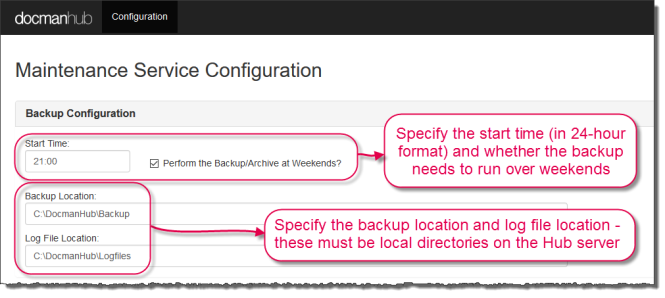
The Hub may be configured to send regular updates to the Hub Administrators. To do this, the Hub needs to be supplied with information on the SMTP server, authentication (if any is required) and address details.
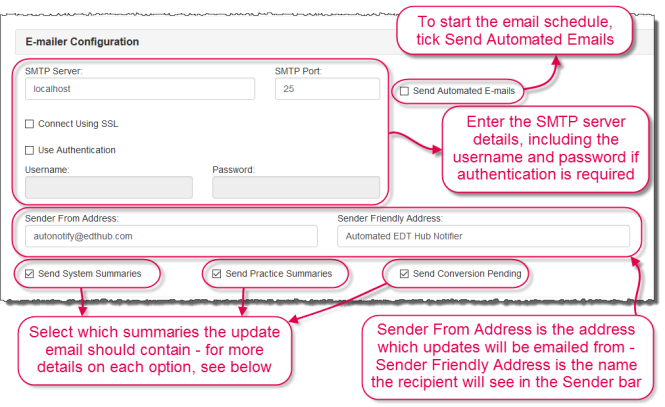
The E-Mailer Configuration lists three summary types which may be reported in the update email.
Send System Summaries sends an update on the Hub system itself, including the overall number of documents transmitted.
Send Practice Summaries sends an update on each practice's status, including the number of documents sent, received and accepted.
Send Conversion Pending sends an update on documents that are pending conversion. As the conversion process should be instant except in cases of problems with the TIFF Converter, a high number of documents pending conversion may be an early sign that Administrator attention is required on the Hub.
Once the e-mailer configuration is filled in, the scheduler information may be set up. This specifies the days and time(s) that the scheduled emails will be sent. The E-Mail Scheduler section is located below the Configuration section.
The update email contains information on documents that are pending conversion. As the conversion process should be instant except in cases of problems with the TIFF Converter, a high number of documents pending conversion may be an early sign that Administrator attention is required on the Hub. The settings of the pending document check may also be changed under the E-Mail Scheduler settings.
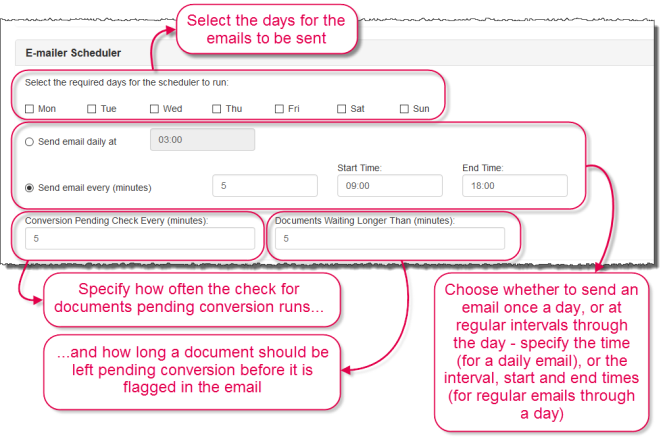
A new option on the Document Source screen allows documents to be posted to the Docman Vault. Tick "Post to Vault" to automatically post documents to Vault.
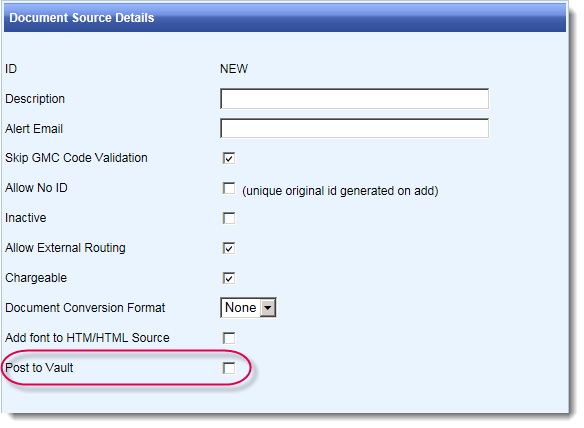
Hub documents, audits and metadata may be archived using the new Archiver tool. Users assigned to the System Administration group can configure archiving sessions, back data up to a chosen area and bulk-delete items using this tool.
Archiving removes delivered and deleted documents from the live Hub, reducing database and file store size and helping to maintain the efficiency of the system. The archive also runs as a backup, allowing data to be securely stored according to the Hub Administrators’ regulations.This replaces the retention policy on the Hub. Database size can only be reduced by using this functionality.
The Archiver may be accessed using the Archive Console option, under the Configuration section of the Hub menu.
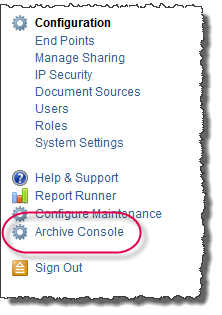
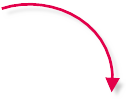
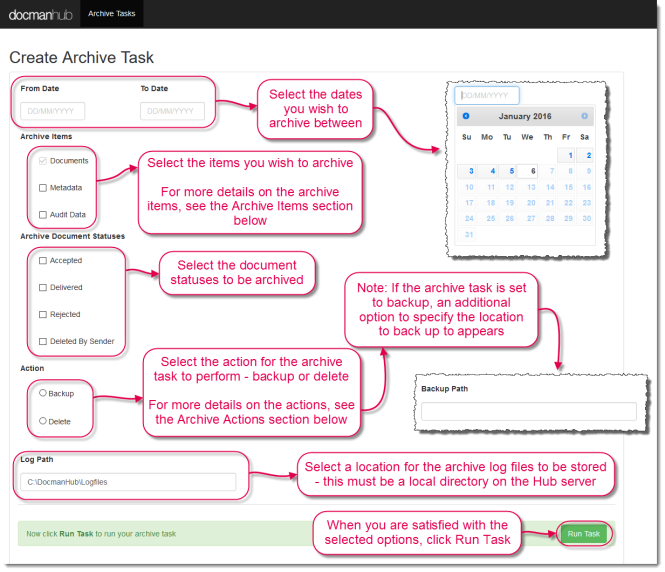
Three options are available for archive.
Documents refers to the actual document files. When backed up, these are placed in the chosen location in their original formats.
Metadata refers to the data attached to the document - patient details, date of encounter, organisation/department.
Audit Data refers to the audit data for the document - date and time of upload, identity of user that uploaded the document.
The documents tickbox is pre-selected and mandatory. Any combination of metadata and audit data may be archived.
One of two options may be selected for the action that the archive performs.
Backup backs the chosen documents up in their original formats to the user-specified location. Metadata and audit data, if selected, is saved in .xls format.
If backup is chosen, a second text field appears for a backup path. This must be an existing directory local to the Hub server.
Delete deletes the chosen files from the Hub.
| Warning: The Delete action will permenantly delete the chosen files from the Hub. |
|
Please Note: If the Rejected document status is selected for archiving, only the user-rejected documents will be archived. System-rejected documents are not archived, and should be investigated so they are successfully transmitted to the practice.
Additionally, documents with the status Accepted which are expected to be posted to the Vault will not be archived until they are sent to the Vault. Accepted documents which are posted to Vault, or which are from a document source where Vault is not enabled, will be archived as normal. |
A new document status, 'Accepted', has been added to the Hub. Documents reach 'Accepted' status when a they are filed and accepted into the receiving end point's Docman system. A new Vault Connector tool automatically stores documents with 'Accepted' status in the Docman Vault, if the Hub user has Vault access.
|
Please Note: The 'Accepted' status requires the end point to be on Docman version 75500 or above. End points on an earlier version of Docman end on the document status of 'Delivered', and will not pass documents to the Vault. |
Hub Administrators are now able to choose between showing the sender, organisation or the contributor for documents in the Documents List.
This setting is in the System Settings section of the Hub.
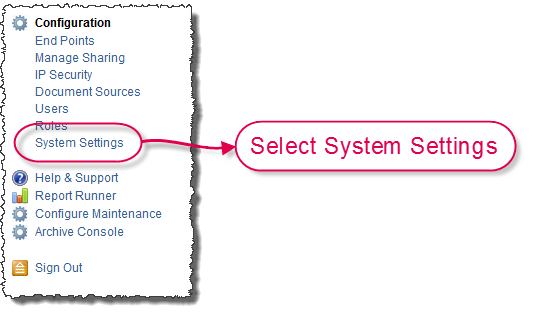

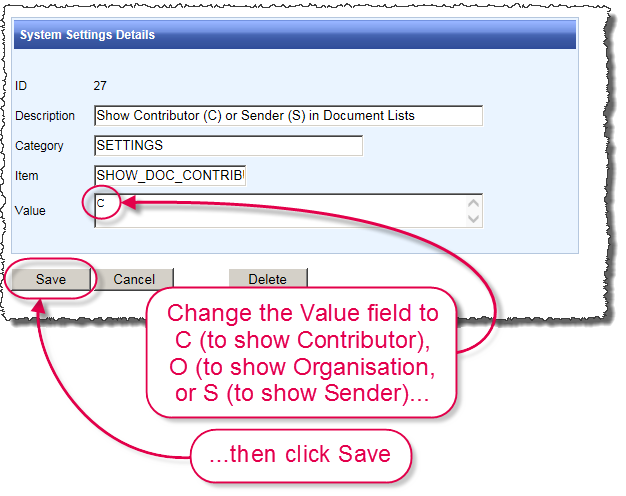
Hub 9.5 has an updated user interface. View the Docman Hub 9 New Look User Guide and Version History for more information.
|
Follow Docman! |
|
|
Docman is the trading name of PCTI Solutions Ltd. Pioneer Court, Pioneer Way Whitwood, Castleford WF10 5QU © 2000-2015 PCTI Solutions Ltd. Docman is the trading name of PCTI Solutions Limited, a company registered in England, company number 3342552 and registered address Pioneer Court, Pioneer Way, Castleford, WF10 5QU. VAT Registration No: 698853945. |